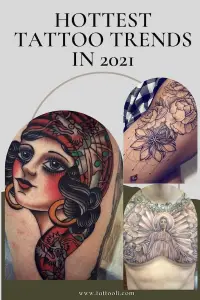You can put tattoos on people in Active Pixels. This is so cool. If you have ever wondered what a tattoo would look like on you, this is a great way to find out. You can also have fun with photos by adding tattoos. In this tutorial, I will show you how to put tattoos on people in Active Pixels.

Contents
Let me explain to you how to use Active Pixels to put tattoos on any photos!
Open Active Pixels and create a new picture. You can build it any size because we will be opening a photo to use for this tutorial. Now we will need to form a new layer to work on. Go to the top of your program and click Layers & Create New & White.
Next, go to the top of your program and click File & Open. A window will open, and you will need to locate the photo that you want to use. Click the picture and click Open. You will need to use a photo that will be easy to place a photo on and make it look real.
We will need to create a new layer to work on so we can move the tattoo around if needed. Click Layers & Create New & Transparent. You want to make this layer transparent so you can see the photo.
Click your Shape Tool in your toolbar on the left.
You will need to hold the shape tool down until the menu drops down. Then click on Shape. On the right side of your program, you will see the Instruments box. In that box, you will see three tabs. Click the Shape tab. Drop the box down and select Stock. These shapes are hard to know until you draw them.
Change your foreground color to black or the color that you want your tattoo to be. To change the foreground color, double click on the foreground color. When the color window opens, select the color that you want.
Go back to your Instruments window and click a shape to use for your tattoo.
Then using your mouse draw the shape on the person. To undo it, press CTRL Z on your keyboard. To move your tattoo around, grab your move arrow in the toolbar. Then grab the tattoo and move it to where you want it.
Here is a tip: Since you can hardly see what the shapes are, you could create a new document to work on. Then select the shapes and draw them on the new paper. Just highlight the other window to get back to it.
Once you are finished, you can save your photo and export it.
You can download this software for free: https://www.freewarefiles.com/Active-Pixels_program_37251.html